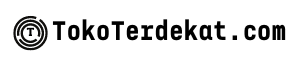Google Lens has revolutionized the way we interact with the world through our Android devices. This powerful image recognition tool goes far beyond simple image searches. Learn how to effectively use Google Lens on your Android phone to unlock its full potential. From identifying plants and animals to translating text in real-time, Google Lens offers a multitude of functionalities that can simplify everyday tasks and provide a wealth of information at your fingertips. This comprehensive guide will equip you with the knowledge and techniques to maximize your use of Google Lens and transform your Android experience.
This article will cover various aspects of using Google Lens on Android, including how to access Google Lens, its core features, and practical tips and tricks for optimal performance. Whether you’re a seasoned Android user or new to the platform, understanding how to effectively use Google Lens can significantly enhance your productivity and open up a world of possibilities. Explore the power of visual search and discover how Google Lens can seamlessly integrate into your daily routine, making information gathering and task completion more efficient than ever before.
What Is Google Lens?
Google Lens is a powerful image recognition technology developed by Google. It uses your device’s camera to identify objects, text, and other elements within an image. Think of it as a visual search engine – instead of typing keywords, you use an image to initiate a search.
By analyzing the image, Google Lens can provide a wealth of information. It can identify landmarks, translate languages, scan barcodes and QR codes, find similar products, identify plants and animals, and even copy text from the real world into your device.
Translating Text in Real Time
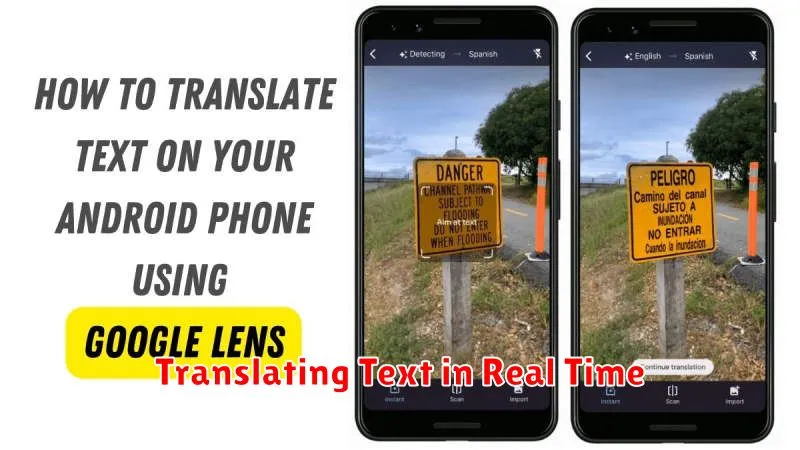
Google Lens excels at real-time translation. Simply point your camera at the text you wish to translate. Ensure the text is clearly visible within the frame.
Once Lens recognizes the text, tap the translate icon. You can then select the source and target languages. The translation will appear overlaid on the original text in real time, dynamically updating as you move your camera.
This feature is incredibly useful for navigating foreign environments, understanding menus, or reading signs in different languages. The speed and accuracy of the translations make it a powerful tool for communication and comprehension.
Scan QR Codes Instantly
Google Lens excels at quickly scanning QR codes. Simply open the Google Lens app or activate it through your camera app. Point your device at the QR code, and Lens will almost immediately recognize and interpret it.
The decoded information will appear on your screen. This might be a website URL, contact information, Wi-Fi credentials, or other data encoded within the QR code. Google Lens typically presents the information in a clear, actionable format. For example, if it’s a website, you’ll see a button to open the link in your browser.
Using Google Lens for QR codes eliminates the need for dedicated QR code scanning apps, streamlining the process and providing a seamless experience within the existing Google ecosystem.
Search by Image
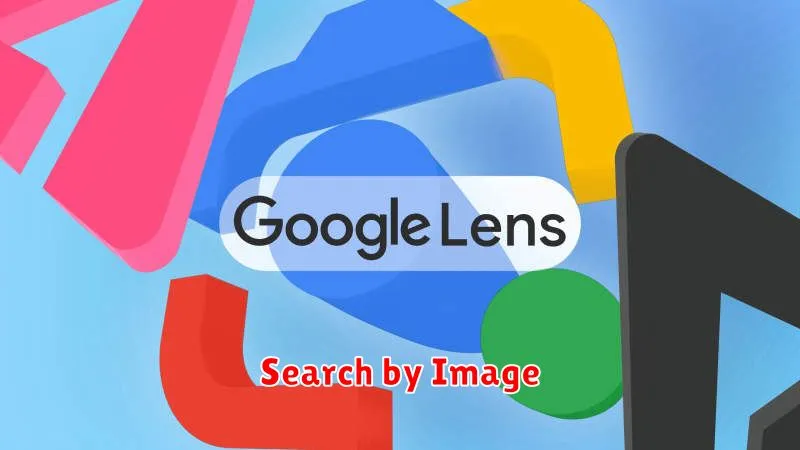
One of the most powerful features of Google Lens is its ability to search using images. This functionality opens up a world of possibilities, allowing you to identify objects, find similar products, learn more about landmarks, and much more. There are several ways you can initiate a search by image with Google Lens on your Android device.
From the Google Photos App
Open the Google Photos app and select the image you’re curious about. Tap the Google Lens icon (it looks like a square with a dot in the center) located at the bottom of the screen. Google Lens will then analyze the image and provide relevant information.
From the Google App
Within the Google app, tap the Google Lens icon in the search bar. This will activate the camera. You can then take a photo or upload an existing image from your device to initiate a search.
From Other Apps
In some apps, you may see the Google Lens icon appear when viewing images. Tapping this icon will directly launch Google Lens and perform a search based on the image being displayed.
Identify Plants and Animals
Google Lens excels at identifying various flora and fauna. Simply point your camera at a plant, flower, or animal, and Lens will attempt to provide an identification. This feature can be incredibly helpful when exploring nature, gardening, or simply encountering an unfamiliar species.
Lens often provides additional information beyond just the name, such as the scientific classification, characteristics, and even care tips for plants. This can be a valuable resource for learning more about the natural world around you. Be aware that while Lens is generally accurate, it’s not infallible. Always double-check information from reliable sources, particularly when dealing with potentially dangerous plants or animals.