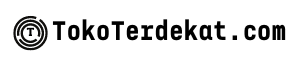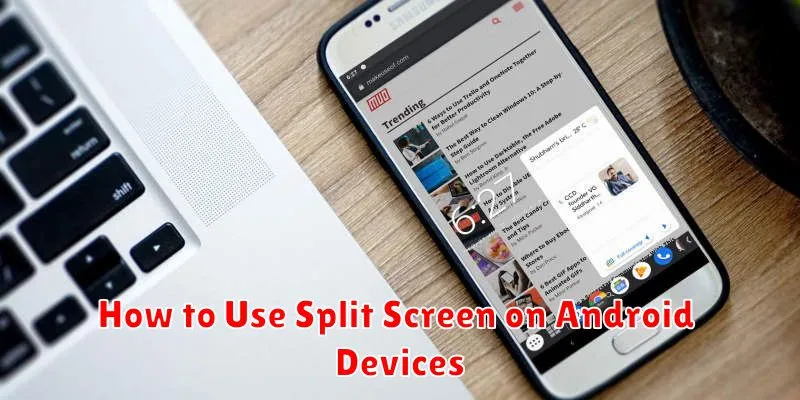Mastering the art of split screen multitasking on your Android device can significantly boost your productivity. This comprehensive guide will delve into the intricacies of using split screen on Android, enabling you to seamlessly navigate between applications, enhance your workflow, and optimize your mobile experience. Whether you’re drafting an email while referencing a document, watching a video while texting, or comparing products online, understanding how to effectively use split screen on your Android phone or tablet is an invaluable skill.
This article will provide clear, step-by-step instructions on how to activate and utilize split screen mode on various Android devices. We will cover different methods for accessing split screen, customizing the size of your windows, and switching between apps effortlessly. By the end of this guide, you will be proficient in using split screen on your Android device, unlocking a new level of multitasking efficiency and streamlining your daily mobile interactions.
What Is Split Screen Mode?
Split screen mode, also known as multi-window, is a powerful multitasking feature that allows you to display and interact with two apps simultaneously on your Android device’s screen. Instead of switching back and forth between applications, split screen divides your screen, typically horizontally or vertically, giving each app its own dedicated space.
This functionality is particularly useful for boosting productivity. You can, for example, reference an email while composing a document, watch a video while browsing the web, or compare product details across two different shopping apps.
The exact layout and features of split screen mode might vary slightly depending on your Android device’s manufacturer, model, and Android version. However, the core concept remains the same: improved efficiency through simultaneous app usage.
Activating Split Screen
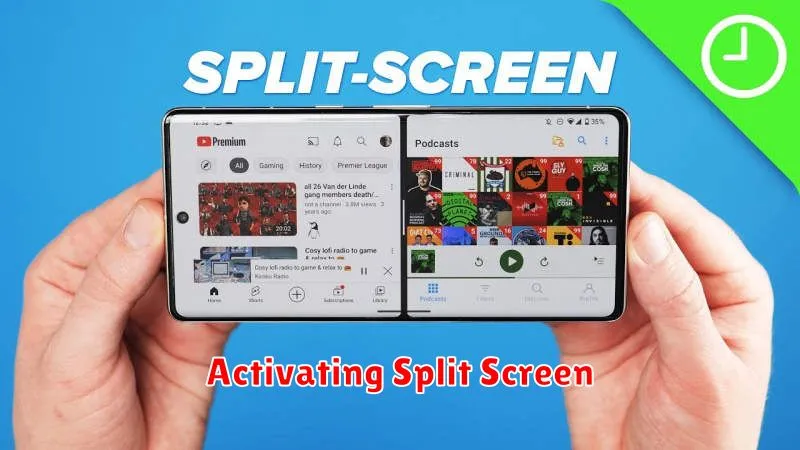
The method for activating split screen can vary slightly depending on your Android device’s manufacturer and Android version. However, the general process is quite similar across most devices. Here are the most common methods:
Method 1: Recent Apps Button
Most Android devices allow split-screen activation through the Recent Apps button. Tap the Recent Apps button (usually a square icon). You should then see a list of your recently used apps. Depending on your device and Android version, you may need to either long-press on the app’s icon or tap a dedicated “Split Screen” icon located in the top corner of the app preview.
Method 2: Drag and Drop
Some Android versions and manufacturers allow a drag-and-drop method. From the Recent Apps screen, drag the desired app to the top or bottom of the screen. This will automatically activate split screen.
Method 3: Developer Options (Some Devices)
On certain devices, you might find a “Force activities to be resizable” option within the Developer Options. Enabling this option may improve split-screen compatibility with more apps.
Using Two Apps at Once
With split-screen mode, you can utilize two applications concurrently. This allows for increased productivity and multitasking capabilities.
Opening Apps in Split Screen: The method for activating split screen may vary slightly based on your Android device and version. Generally, you access recent apps, then select the first app you want to use. Look for an icon, often depicting a split square or two rectangles, associated with split-screen functionality. Tap this icon. Choose your second app from the remaining available apps.
Adjusting the Split: Most devices allow you to adjust the size of each app window by dragging the divider line between them. This enables you to dedicate more screen real estate to the app requiring more attention.
Exiting Split Screen: To exit split screen, simply drag the divider line all the way to the top or bottom of the screen, removing one of the apps. Alternatively, you can usually access recent apps and clear all or select a single app to close, returning to standard full-screen mode.
Exiting Split Screen Mode
Exiting split screen mode on your Android device is a straightforward process, varying slightly depending on your Android version and device manufacturer. Here are the most common methods:
Method 1: Dragging the Divider
Most Android devices allow you to exit split screen by dragging the black divider bar separating the two apps. Drag the divider all the way to the top or bottom edge of the screen. This will maximize the app you are dragging towards and close the other app.
Method 2: Using the Recent Apps Button
Another common method is to tap the Recent Apps button. This will display all currently open apps. You can then select the app you want to use in full screen. This action will typically close the other app and exit split-screen mode.
Method 3: Using the Home Button (Older Android Versions)
On some older versions of Android, pressing the Home button may exit split-screen mode and return you to the home screen. However, this behavior isn’t universal and might not be present on newer Android versions.
Best Use Cases for Productivity
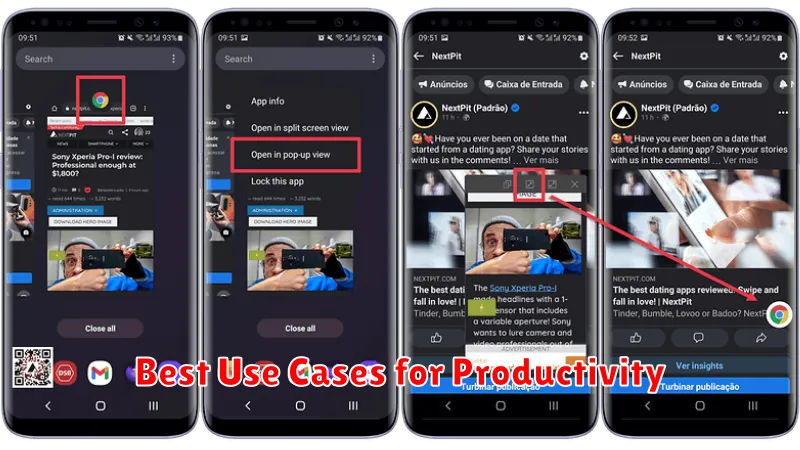
Split-screen functionality on Android devices significantly enhances productivity by enabling multitasking. Here are some optimal use cases:
Research and Writing
Comparing Sources: View multiple research articles or websites side-by-side to efficiently gather and compare information. This eliminates the need for constant switching between apps.
Taking Notes While Reading: Have a reading app open on one side and a note-taking app on the other. Jot down key takeaways or compose drafts directly as you read.
Communication and Collaboration
Messaging While Browsing: Keep a conversation going while looking up information or sharing content from another app. This seamless transition improves responsiveness.
Calendar Management During Meetings: Check schedule availability or add events to your calendar without leaving an ongoing video conference.