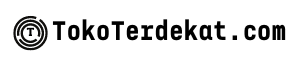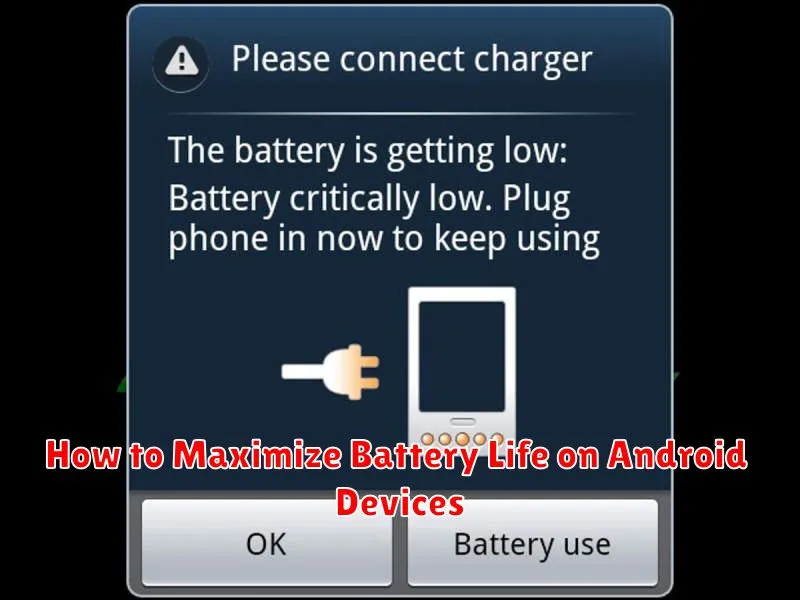Are you tired of your Android device’s battery dying too quickly? Do you constantly find yourself searching for a charger throughout the day? Maximizing your Android battery life is crucial for staying connected and productive. In this article, we will explore practical tips and techniques to help you extend your Android battery life significantly. We will cover everything from adjusting your display settings to optimizing background processes and utilizing power-saving modes effectively. Learn how to get the most out of your Android device’s battery and minimize the need for frequent charging.
Battery life is a critical factor for smartphone users. With the increasing demands we place on our Android devices, optimizing battery performance is more important than ever. Whether you’re a heavy user or simply want to prolong your battery life between charges, this guide will provide you with valuable insights and actionable steps. By implementing these strategies, you can maximize your Android device’s battery life and enjoy uninterrupted usage throughout the day, without constantly worrying about running out of power.
Understanding Battery Consumption
Before we delve into maximizing battery life, it’s crucial to understand what drains your battery. Several factors contribute to battery consumption, and identifying these is the first step towards extending usage.
Screen Brightness is a major culprit. Higher brightness consumes significantly more power. Background processes, apps running even when not actively in use, also drain the battery. Network connectivity, including Wi-Fi, Bluetooth, and mobile data, plays a significant role. The more active connections, the higher the power demand.
Furthermore, demanding applications such as games or video streaming apps consume substantial power. Hardware components like the CPU and GPU contribute to drain, particularly during intensive tasks.
Finally, factors like temperature and battery age influence performance. Extreme temperatures and older batteries tend to deplete faster.
Enable Battery Saver Mode
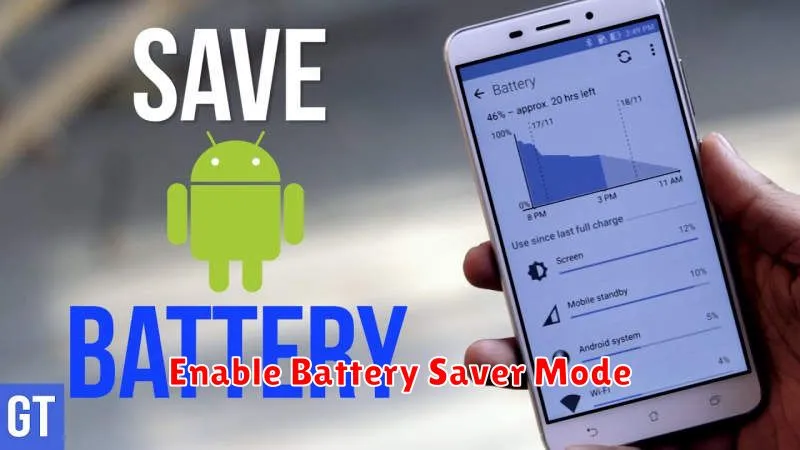
Battery Saver Mode is a built-in feature on Android devices designed to extend battery life when the battery is running low. It works by limiting background activity, reducing device performance, and adjusting settings like screen brightness.
To activate Battery Saver Mode, follow these steps:
- Open the Settings app.
- Tap on Battery.
- Select Battery Saver.
- Tap Turn On Now.
You can also customize when Battery Saver Mode activates automatically. Typically, you can set it to turn on automatically at a specific battery percentage (e.g., 15% or 5%). Some devices also offer an “Adaptive Battery” feature that learns your usage patterns and optimizes battery consumption accordingly.
Manage Background Apps
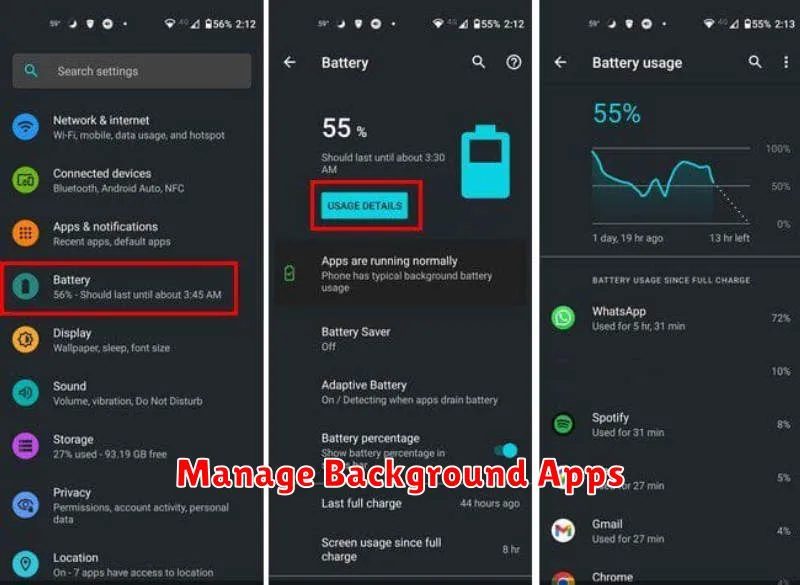
Background apps consume significant battery power even when you’re not actively using them. Restricting these apps can drastically improve your battery life.
Android offers several ways to manage background app activity. You can access these options within the Settings app, typically under Battery or Apps & notifications.
Methods to Manage Background Apps:
- Battery Optimization: Enable battery optimization for apps you don’t use frequently. This feature limits their background activity.
- Force Stop: Forcibly close apps that are excessively draining your battery. Be mindful that this may interrupt their functionality.
- Background Restrictions: Manually restrict specific apps from running in the background. This gives you granular control over which apps can consume power when not in use.
Regularly review the list of apps running in the background. Disable or restrict those you don’t need active at all times. This practice will contribute significantly to extending your device’s battery life.
Use Dark Mode for Efficiency
Enabling dark mode on your Android device can significantly improve battery life, especially on devices with OLED or AMOLED screens. These display technologies illuminate individual pixels to create an image. When displaying black in dark mode, the pixels are essentially turned off, resulting in less power consumption.
OLED and AMOLED Efficiency: With traditional LCD screens, a backlight constantly illuminates all pixels, even when displaying black. Dark mode offers minimal benefit on these displays. However, the self-illuminating nature of OLED and AMOLED allows for true blacks and significant power savings.
System-Wide Dark Mode: Most modern Android versions offer system-wide dark mode settings. Enabling this option will apply dark mode to compatible apps and system interfaces. This provides a consistent experience and maximizes battery efficiency.
App-Specific Dark Mode: Even if your device doesn’t support system-wide dark mode, individual apps may offer the feature within their settings. Enabling dark mode in frequently used apps can contribute to better battery performance.
Update Apps and OS Regularly
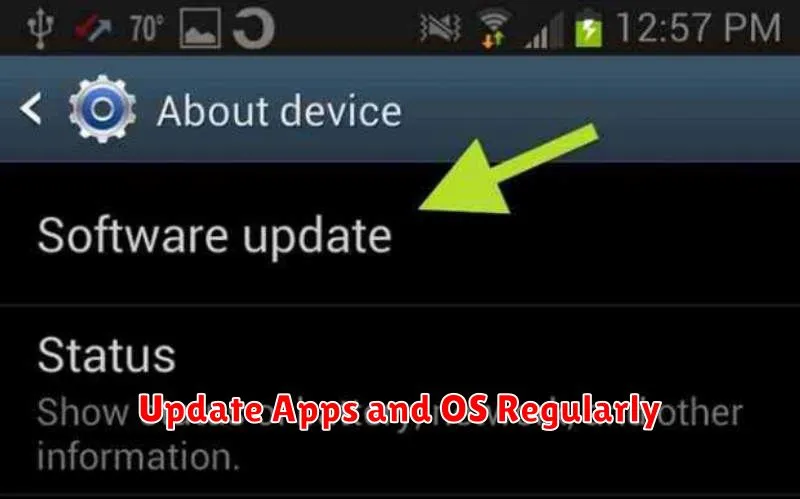
Keeping your apps and operating system updated is crucial for maximizing battery life. Updates often include performance improvements and bug fixes, including optimizations specifically designed to reduce battery consumption. Developers frequently address battery drain issues in new releases.
For app updates, visit the Google Play Store and check for updates. Enable automatic updates for a seamless experience. This ensures you benefit from the latest battery optimizations without manual intervention.
Similarly, keep your Android OS up-to-date. System updates often incorporate significant battery enhancements. To check for OS updates, navigate to your device’s settings and look for the software update option. While the exact steps may vary slightly based on your device’s manufacturer and Android version, the option is generally found within the “System” or “About phone” section.
Avoid Overcharging
Overcharging was a significant concern with older battery technologies, but modern lithium-ion batteries in Android devices have built-in safeguards to prevent this. However, keeping your device plugged in after it reaches 100% can still contribute to long-term battery degradation. This is often referred to as “trickle charging,” where small amounts of current maintain the full charge, placing stress on the battery.
While the impact isn’t as drastic as with older batteries, regularly leaving your phone plugged in overnight can shorten its lifespan over time. It’s best practice to unplug your device once it’s fully charged. Consider using a smart plug or setting a reminder to unplug your phone if you tend to forget.