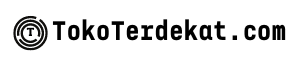In today’s interconnected world, privacy is paramount, especially on our mobile devices. The iPhone, known for its user-friendly interface, offers a wealth of privacy settings that allow users to control their data and protect their personal information. This article explores the top iPhone privacy settings you should enable to maximize your privacy and security. Understanding and utilizing these settings is crucial for safeguarding your digital footprint and maintaining control over your sensitive data.
From location services and app permissions to camera and microphone access, your iPhone offers granular control over what information is shared and with whom. By exploring these top iPhone privacy settings, you can tailor your device’s behavior to align with your privacy preferences. This article will guide you through the essential settings you should enable to ensure your iPhone privacy is optimized. Let’s delve into the critical privacy settings that empower you to take control of your digital life.
Why iPhone Privacy Settings Matter
In today’s digital landscape, privacy has become paramount. Your iPhone contains a wealth of personal information, from your location data to your browsing history. Protecting this data is crucial to maintaining your security and peace of mind.
Enabling strong privacy settings on your iPhone allows you to control what information is collected and how it is used. This can help prevent unwanted tracking, targeted advertising, and potential security breaches. By understanding and utilizing these settings, you can significantly reduce your digital footprint and maintain greater control over your personal data.
Failing to prioritize your iPhone’s privacy settings can leave you vulnerable to various risks. These can include unwanted data collection by third-party apps, exposure to personalized ads based on your activity, and even the potential for identity theft. Taking the time to configure your settings is a proactive step towards safeguarding yourself in the digital world.
Limit App Tracking
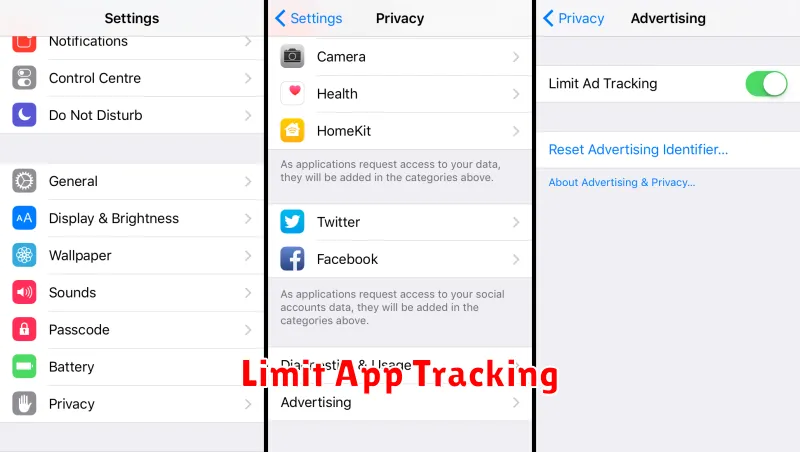
This crucial privacy setting restricts apps from accessing your device’s advertising identifier, limiting targeted advertising. Limiting app tracking significantly hinders the ability of apps and websites to track your activity across different apps and services for advertising purposes.
While it doesn’t completely block ads, it significantly reduces the amount of personalized ads you see. It’s important to note that some apps may still attempt to track you using other methods. However, enabling this setting represents a strong step towards reclaiming your digital privacy.
To enable Limit App Tracking, navigate to Settings > Privacy & Security > Tracking and toggle the switch on.
Enable Two-Factor Authentication
Two-factor authentication (2FA) adds an extra layer of security to your Apple ID, making it significantly more difficult for unauthorized individuals to access your account, even if they know your password. Enabling 2FA is arguably the single most important step you can take to enhance your iPhone’s privacy.
With 2FA enabled, logging into your Apple ID from a new device will require not only your password but also a verification code sent to a trusted device already associated with your account. This verification code can be delivered via text message, phone call, or through another trusted Apple device.
This second layer of authentication effectively blocks unauthorized access attempts, even if your password is compromised through phishing or other malicious activities. This protection extends to all services connected to your Apple ID, including iCloud, App Store purchases, and Find My iPhone.
Control Location Services
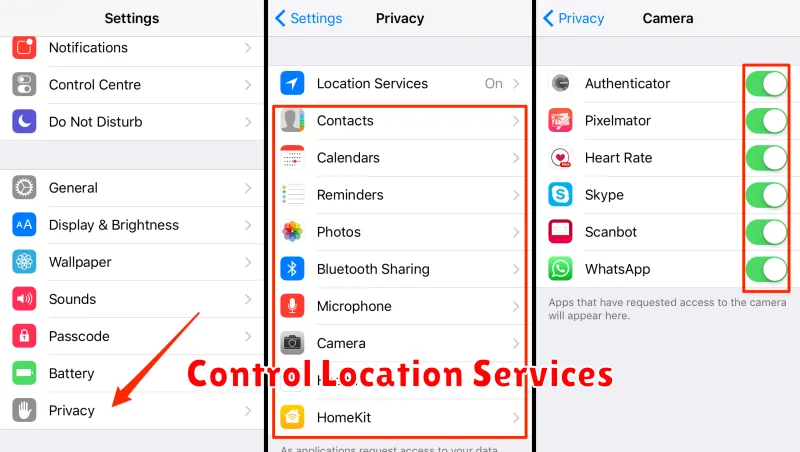
Location Services allows apps and websites to access your location data. While convenient for features like maps and location-based services, it’s crucial to manage these permissions carefully to protect your privacy.
You can completely disable Location Services, but a more nuanced approach is to control access on a per-app basis. Go to Settings > Privacy & Security > Location Services. Here, you’ll see a list of apps and their location access permissions. You can choose from several options for each app:
- Never: The app will never have access to your location.
- Ask Next Time Or When I Share: Grants temporary location access only when the app is actively in use. This is a good balance between functionality and privacy.
- While Using the App: The app can access your location only while you’re actively using it.
- Always: The app has continuous access to your location, even when running in the background. Exercise caution when granting this permission.
Pay particular attention to apps requesting “Always” access. Carefully consider if constant location tracking is truly necessary for the app’s functionality. Limiting location access can significantly enhance your privacy.
Manage App Permissions
App permissions dictate what resources on your iPhone each app can access. Regularly reviewing and managing these permissions is crucial for maintaining your privacy.
You can control which apps have access to your location, camera, microphone, contacts, photos, and more. Granting access only when absolutely necessary is a key privacy practice. For instance, a weather app might need your location, but a calculator app likely doesn’t.
To manage app permissions, go to Settings > Privacy. You’ll see a list of different data types. Tap on each one to see which apps have requested or been granted access. You can then revoke or grant access as needed.
Consider regularly auditing your app permissions. You might be surprised to find apps that have access to data they no longer need or should not have in the first place.