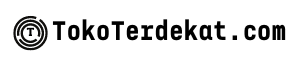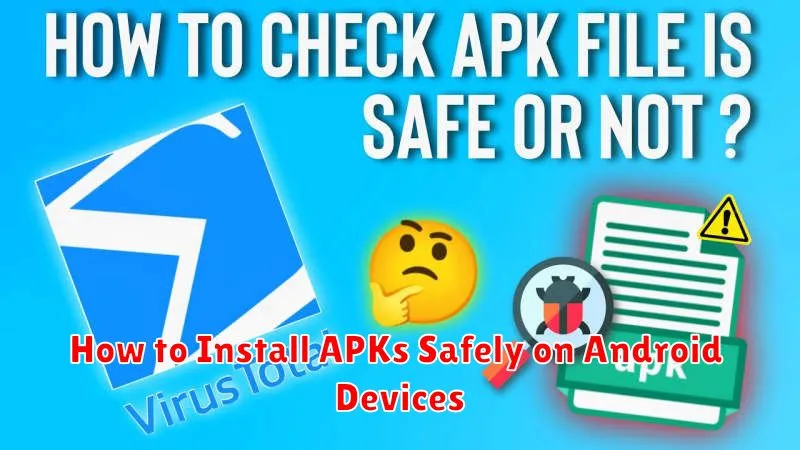Installing apps outside of the official Google Play Store, by using APK files, can open up a world of possibilities on your Android device. However, it’s crucial to understand the security risks involved. This article provides a comprehensive guide on how to safely install APKs, ensuring you protect your device and data from malware and other threats. Learn how to verify APK integrity, choose trusted sources, and understand the necessary security settings for a safe and secure APK installation process.
Whether you’re looking to access apps not available in your region, try out beta versions, or explore alternative app stores, understanding how to install APKs safely is essential. This guide will walk you through the steps involved, from downloading APKs from trusted sources to enabling the correct security permissions on your device. We’ll cover the importance of checking APK signatures and using antivirus software to mitigate potential security risks. By following these guidelines, you can confidently enjoy the benefits of installing APKs while keeping your Android device secure.
What Is an APK File?
APK stands for Android Package Kit. It’s the file format Android uses to distribute and install apps. Think of it like an installer file for Windows (.exe) or macOS (.dmg). It contains all the elements necessary to install an application on your Android device.
An APK file is essentially a compressed archive containing various components, including:
- Code (DEX files): The compiled code of the application.
- Resources: Images, sounds, and other multimedia assets.
- Manifest file: A configuration file containing information about the app, such as its name, permissions, and required Android version.
- Certificates: Used for security and verification.
When you download an app from the Google Play Store, the APK file is downloaded and installed automatically in the background. However, you can also obtain APK files from other sources, allowing you to install apps that are not available on the official store.
Enable Unknown Sources
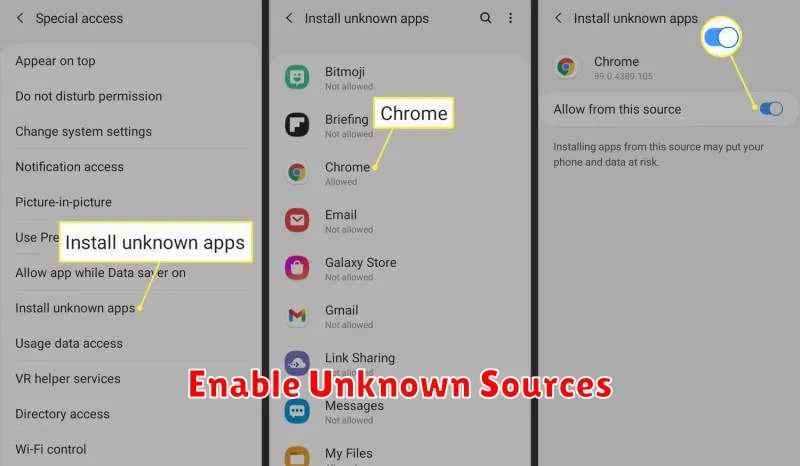
Before installing APKs from outside the Google Play Store, you must enable the “Unknown sources” setting on your Android device. This setting allows your device to install applications from sources other than the official app store.
The process for enabling this setting may vary slightly depending on your Android version and device manufacturer. However, the general steps are as follows:
General Steps
-
Open your device’s Settings.
-
Navigate to Security or Privacy. The exact name of this setting can vary.
-
Look for the Unknown sources or Install unknown apps option.
-
Enable the setting. You may be presented with a warning message about the risks of installing apps from unknown sources. Acknowledge this warning to proceed.
Important: Be extremely cautious about enabling this setting and only install APKs from trusted sources. Installing apps from untrusted sources can expose your device to malware and other security risks.
Check File Authenticity
Before installing any APK, verifying its authenticity is crucial to prevent security risks. One primary method is checking the digital signature. Legitimate APKs are signed by their developers. This signature acts as a fingerprint, confirming the app’s origin and ensuring it hasn’t been tampered with.
If you’re downloading an APK from a source other than the official app store, try to verify the signature against information from the developer’s official website. Some developers provide checksums or other verification methods. Mismatched signatures are a red flag, indicating a potentially compromised file. Avoid installing such APKs.
Researching the app and developer is another essential step. Look for reviews and ratings on reputable websites and forums. Be wary of apps from unknown developers with little to no online presence. A little investigation can save you from installing harmful software.
Use Trusted Sources Only
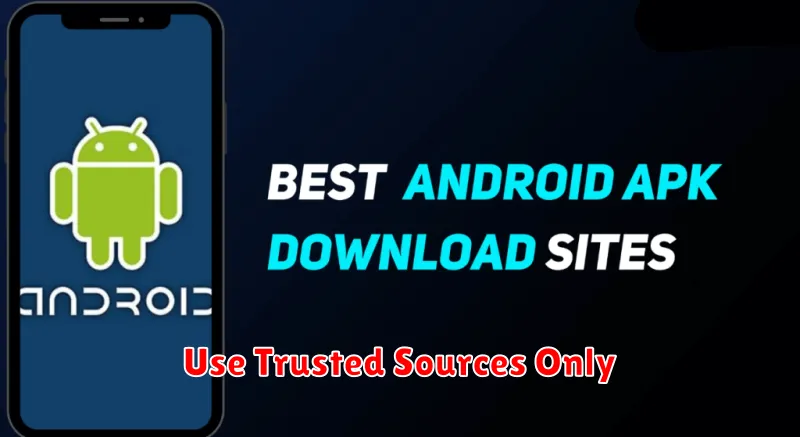
One of the most critical aspects of safe APK installation is downloading from trusted sources. Sideloading APKs from untrusted websites significantly increases the risk of installing malware or compromised applications.
Stick to reputable app stores like the Google Play Store whenever possible. The Play Store employs security measures to scan apps for malicious behavior before they become available to users. While not foolproof, it greatly reduces the risk compared to downloading from unknown sources.
If you must download an APK from outside the Play Store, ensure you are using a well-established and trustworthy website. Research the source thoroughly and look for reviews and user feedback to gauge its reliability.
Uninstall Risky Apps
A crucial step in maintaining a secure Android environment involves uninstalling any applications downloaded from untrusted sources or exhibiting suspicious behavior. This is particularly important after sideloading an APK.
If an app crashes frequently, requests unusual permissions, displays intrusive advertisements, or functions differently than expected, it’s a strong indication of potential risk. Promptly uninstalling such apps can prevent further harm to your device.
To uninstall an app, navigate to your device’s settings. The exact steps may vary depending on your Android version, but generally involve accessing the “Apps” or “Applications” section. Locate the problematic app in the list and select it. Then, choose the “Uninstall” option.
Regularly reviewing your installed apps and removing those you no longer use or trust contributes to a safer and more efficient mobile experience.