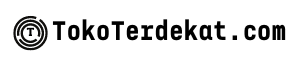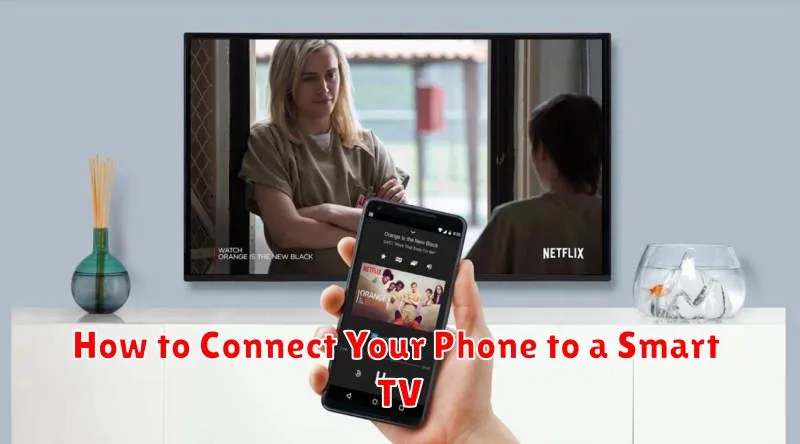In today’s interconnected world, the ability to seamlessly connect your phone to your smart TV is a highly desirable feature. This capability opens a world of possibilities, from enjoying mobile games on a larger screen to sharing photos and videos with family and friends, or even using your phone as a remote control. This article provides a comprehensive guide on how to connect your phone to a smart TV, covering various methods to ensure compatibility with various phone models and smart TV brands. Whether you have an Android phone, an iPhone, or another type of smartphone, we will explore the different connection options available, including screen mirroring, using HDMI cables, and leveraging wireless technologies like Wi-Fi Direct and Bluetooth.
Connecting your phone to your smart TV can significantly enhance your entertainment experience and improve productivity. By learning the different connection methods, you can unlock the full potential of both devices and seamlessly transition between using your phone’s smaller screen and the expansive display of your television. This guide will outline the steps required for each method, highlighting the benefits and limitations of each approach. Learn how to share your phone’s screen on your smart TV for presentations, stream media content wirelessly, or use apps designed for a larger display. We will walk you through the process of connecting your phone to a smart TV, making it simple and straightforward for any user, regardless of their technical expertise.
Wired vs Wireless Options
When connecting your phone to a smart TV, you have two primary choices: wired and wireless connections. Each offers distinct advantages and disadvantages.
Wired Connections
Wired connections, typically using an HDMI cable, offer the most reliable and highest-quality connection. This method is ideal for streaming high-resolution content, gaming, or mirroring your phone’s display with minimal lag. However, it requires a compatible cable and port on both your phone and TV, limiting mobility.
Wireless Connections
Wireless connections, such as screen mirroring or casting technologies like Miracast or AirPlay, offer greater convenience and flexibility. You can stream content wirelessly from your phone to the TV without being tethered by a cable. However, wireless connections can be susceptible to interference, resulting in lower quality or lag, particularly for bandwidth-intensive activities.
Using Screen Mirroring
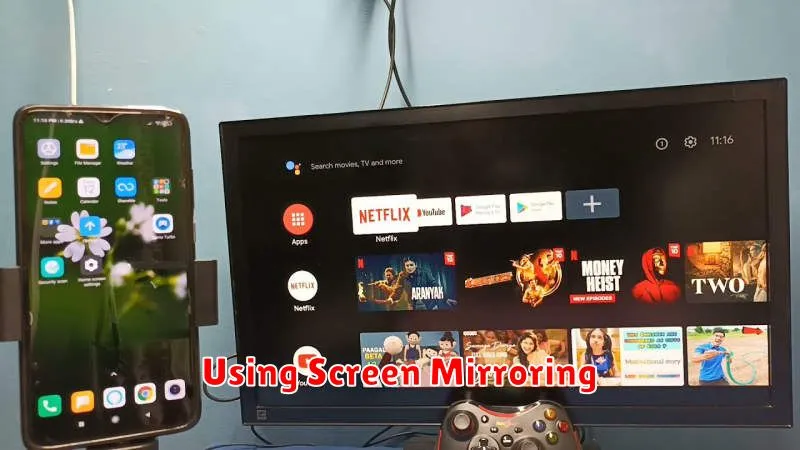
Screen mirroring allows you to replicate your phone’s display on your smart TV. This is ideal for sharing photos, videos, and presentations on a larger screen.
Compatibility is key. Both your phone and smart TV must support screen mirroring technology. Common technologies include Miracast and AirPlay. Check your device manuals to confirm compatibility.
Enabling Screen Mirroring usually involves accessing your phone’s settings menu. Look for options like “Screen mirroring,” “Wireless display,” or “Cast.” Select your smart TV from the list of available devices. Your TV may also require you to enable screen mirroring in its settings.
Troubleshooting: If you encounter issues, ensure both devices are connected to the same Wi-Fi network. Restarting your devices can often resolve connectivity problems.
Chromecast or AirPlay Integration
Many smart TVs have built-in support for Chromecast (Google’s streaming protocol) or AirPlay (Apple’s equivalent). This offers a seamless way to connect your phone to your TV wirelessly.
To use this method, ensure both your smart TV and phone are connected to the same Wi-Fi network. Open the app you want to stream from on your phone (e.g., YouTube, Netflix). Look for the cast icon (for Chromecast) or the AirPlay icon (for AirPlay). Tap the icon and select your smart TV from the list of available devices.
Advantages of this method include ease of use and typically high-quality streaming. However, a stable Wi-Fi connection is essential for smooth playback.
Apps That Support Casting
Several popular apps facilitate seamless casting from your mobile device to your smart TV. Understanding which apps offer this functionality is crucial for a successful connection.
Video Streaming Apps: Many video streaming services, including Netflix, Hulu, Disney+, and YouTube, are designed with built-in casting capabilities. Look for the cast icon, typically represented by a screen with a Wi-Fi signal in the corner.
Music Streaming Apps: Similar to video platforms, music streaming apps like Spotify, Pandora, and YouTube Music often support casting, enabling you to enjoy your favorite tunes on your TV’s speakers.
Photo Sharing and Presentation Apps: Sharing photos and presentations on a larger screen is made easy through casting support in apps such as Google Photos and some presentation software.
Tips for Smooth Connection

Ensure both your phone and Smart TV are connected to the same Wi-Fi network. This is crucial for successful screen mirroring or casting.
Check for updates. Outdated software on either your phone or TV can sometimes hinder connectivity. Make sure both devices are running the latest software versions.
Restart your devices. A simple restart can often resolve minor technical glitches that may be interfering with the connection process.
If using a specific app for casting (e.g., Chromecast, AirPlay), ensure the app is properly installed and configured on both your phone and TV. Refer to the app’s instructions for specific setup guidelines.
Minimize interference. Other devices operating on the same Wi-Fi network can sometimes slow down the connection. Temporarily disconnecting unused devices might improve performance.