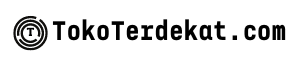Is your phone lagging, its battery draining too fast, or its storage constantly full? You’re not alone. Many users experience performance issues with their smartphones over time. You might think the only solution is rooting your device, a complex process that can void your warranty and introduce security risks. Fortunately, there are numerous ways to boost your phone’s performance significantly without resorting to rooting. This article explores practical and safe methods to revitalize your device and enhance its functionality, allowing you to enjoy a smoother, faster, and more efficient mobile experience.
Learn how to optimize your Android or iPhone without the risks associated with rooting. We’ll cover essential tips, from clearing cached data and managing apps to adjusting settings and utilizing built-in features. Discover how to reclaim valuable storage space, extend battery life, and achieve a noticeable performance boost without compromising your device’s stability or security. Whether you’re experiencing minor slowdowns or significant performance issues, these straightforward strategies can help you boost your phone’s performance without rooting.
Clear Cache Regularly
Cached data accumulates as you use apps and browse the web. While designed to speed up processes, excessive cache can have the opposite effect, slowing down your phone and even consuming significant storage space.
Regularly clearing the cache can improve performance, free up space, and even resolve some app-specific issues. Most phones allow you to clear cached data for individual apps or for all apps at once. Consult your phone’s documentation for the specific steps.
Caution: Be aware that clearing an app’s cache will remove temporary files and data, potentially requiring you to re-enter login credentials or re-customize settings within the app.
Disable Bloatware

Bloatware refers to pre-installed applications that often consume valuable resources like storage space, RAM, and processing power. While you might not be able to completely remove these apps without rooting, disabling them can significantly improve your phone’s performance.
To disable bloatware, navigate to your phone’s Settings. Usually, under Apps or Application Manager, you’ll find a list of all installed applications. Select the app you wish to disable and tap on Disable. This action prevents the app from running in the background and consuming resources.
Important Note: Exercise caution when disabling system apps. Disabling critical system applications can lead to instability or unexpected behavior. It’s recommended to disable only those apps you are confident are non-essential.
Use Lite App Versions
Many popular apps offer “lite” versions. These smaller, simplified alternatives consume less storage space and RAM, contributing significantly to improved performance, especially on lower-end devices. They often omit less-used features, resulting in a smaller footprint and faster operation.
Consider replacing some of your resource-intensive apps with their lite counterparts. Facebook Lite, Messenger Lite, and Twitter Lite are just a few examples of widely available lite apps. While functionality may be slightly reduced, you’ll likely experience a noticeable boost in speed and responsiveness.
Evaluating Lite App Suitability
Before switching, evaluate if a lite app meets your needs. Prioritize essential features. If the lite version lacks something crucial to your usage, the full version might be a better choice, despite its larger resource demands.
Reduce Animations
Animations, while visually appealing, consume system resources and can contribute to a sluggish user experience. Reducing or disabling them can noticeably improve your phone’s responsiveness.
Most Android phones allow you to adjust animation scales. You can typically find these settings within the Developer Options. If you haven’t enabled Developer Options, you can do so by going to Settings > About Phone and repeatedly tapping on the Build Number.
Once Developer Options are enabled, navigate to them and look for the following settings: Window animation scale, Transition animation scale, and Animator duration scale. Reducing these scales to 0.5x or even disabling them completely (by setting them to off) can significantly boost performance, particularly on older or less powerful devices.
By reducing or disabling animations, you’ll experience a snappier interface with less lag when opening and closing apps or navigating between screens.
Free Up Storage Space
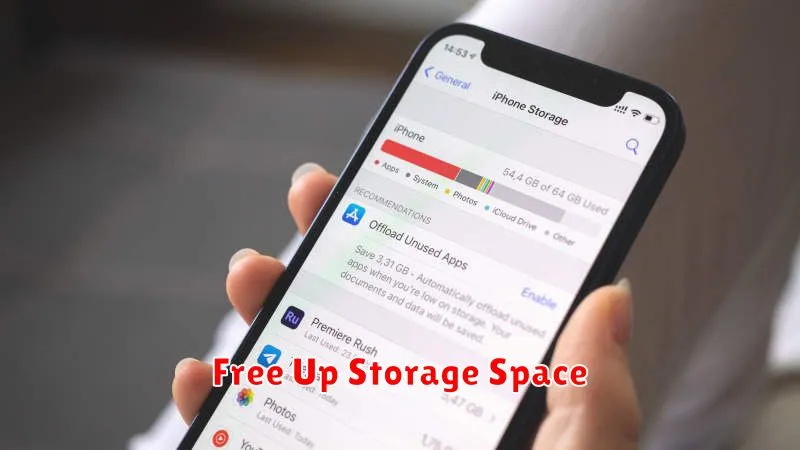
One of the simplest ways to improve your phone’s performance is to free up storage space. A phone burdened with excessive data operates less efficiently. When your storage is nearly full, basic tasks can become sluggish.
Start by removing unused apps. Many apps consume significant space, especially games. If you haven’t used an app in a while, uninstalling it can make a noticeable difference.
Next, consider clearing your cache and data for frequently used apps. This removes temporary files that can accumulate and take up unnecessary space. Be mindful that clearing data may remove saved settings and login information.
Managing your media files, such as photos and videos, is also crucial. Consider transferring them to a cloud storage service or computer to free up space on your device.
Restart Periodically
Just like computers, phones benefit from occasional restarts. This simple action can clear out temporary files, close background processes, and refresh the system, leading to improved performance. Think of it as a quick “refresh” for your phone’s operating system.
How often should you restart? There’s no magic number, but a weekly restart is often sufficient. If you notice your phone lagging or experiencing minor glitches, a restart can be a quick and easy fix. Some users prefer more frequent restarts, such as every few days, while others find a weekly restart adequate.
Restarting is not the same as turning your phone off and on quickly. A proper restart involves fully shutting down the device and then powering it back on, allowing the system to fully initialize.