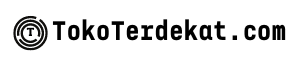Running low on storage on your iPhone? Constantly seeing that dreaded “Storage Almost Full” message? It’s a common problem, especially if you enjoy taking photos, shooting videos, or downloading large files. But what if you don’t want to delete your precious apps? This article will guide you through practical strategies on how to free up storage on your iPhone without having to delete the apps you love and rely on. We’ll explore various techniques, from optimizing photo storage to clearing out unnecessary system files, allowing you to reclaim valuable iPhone storage space.
Learn how to effectively manage your iPhone’s storage by implementing these easy-to-follow steps. Reclaim gigabytes of space without sacrificing your favorite apps. Discover the secrets to maximizing your iPhone storage and keeping your device running smoothly. This guide provides comprehensive solutions to free up storage, addressing the specific need of users who want to preserve their app library. Say goodbye to storage anxieties and hello to a more efficient and spacious iPhone.
Optimize Photo Storage
iCloud Photos can help manage your photo library and save valuable storage space on your iPhone. When you enable Optimize iPhone Storage, full-resolution photos and videos are stored in iCloud, while smaller, space-saving versions are kept on your device. You can download the full-resolution versions anytime you need them.
To enable this feature, go to Settings > [your name] > iCloud > Photos, then select Optimize iPhone Storage.
Review Photos and Videos: Regularly review your photo library and delete any unwanted or duplicate photos and videos. This simple step can free up a substantial amount of space.
Clear Safari Cache
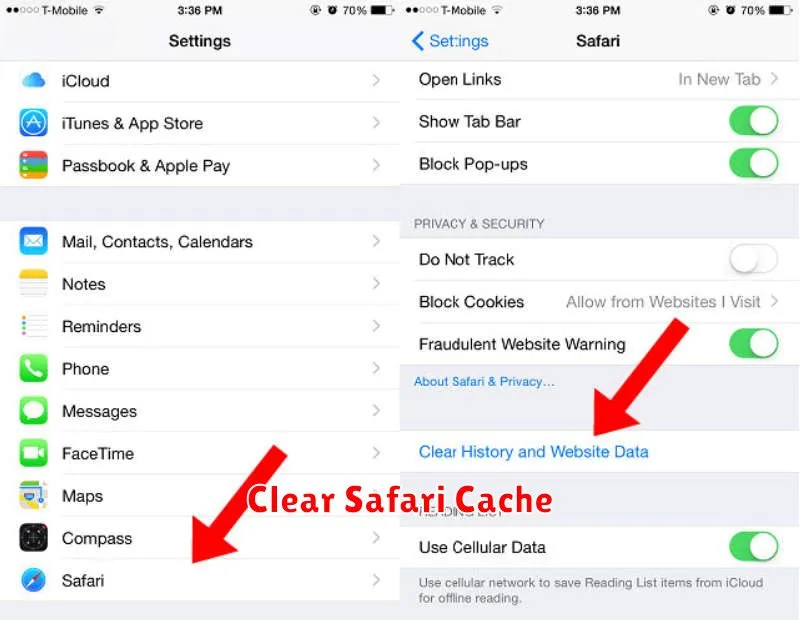
Safari, like all web browsers, stores cached data like images and website files on your device. Clearing this cache can free up a surprising amount of storage space without impacting your browsing history.
To clear your Safari cache, open the Settings app. Scroll down and tap on Safari. Then, scroll down again and tap on Clear History and Website Data. This action will remove website data, including the cache, cookies, and browsing history, so be aware of this before proceeding.
Alternatively, if you want to only remove the cached files and keep your history and cookies, you can choose the Advanced option in Safari settings. Tap on Website Data, and then select Remove All Website Data. While this method is a bit more granular, clearing the history and website data often yields a larger storage gain.
Offload Unused Apps
Offloading apps is a powerful feature that allows you to reclaim storage space without completely removing the app. This process deletes the app itself, but preserves its documents and data.
When you offload an app, its icon remains on your home screen. Tapping the icon will automatically redownload the app from the App Store, restoring it along with your saved data. This is particularly useful for apps you rarely use but want to keep your data associated with them.
To offload an app, navigate to Settings > General > iPhone Storage. A list of your apps will appear, sorted by the amount of storage they consume. Select an app and tap “Offload App“.
Delete Old Messages and Media
Over time, messages, especially media-rich ones, can consume a significant portion of your iPhone’s storage. Regularly reviewing and deleting these can reclaim valuable space.
Within the Messages app, you can delete individual messages or entire conversations. Long-press a message to reveal options like Copy and Delete. To delete an entire conversation, swipe left on the conversation in the Messages list and tap Delete.
For more granular control over media storage, navigate to Settings > General > iPhone Storage > Messages. Here, you can review large attachments and delete them individually. You can also enable Auto-Delete Old Messages to automatically remove messages after a certain period (30 days or 1 year).
Use iCloud Wisely

iCloud can be a valuable tool for managing your iPhone’s storage. By utilizing its features effectively, you can free up considerable space on your device without deleting apps.
One of the most effective ways to leverage iCloud is by enabling iCloud Photos. This feature uploads your entire photo and video library to iCloud, storing them securely and freeing up space on your device. You can choose to optimize storage, which keeps smaller, space-saving versions on your iPhone while the full-resolution originals reside in iCloud.
iCloud Drive also provides an excellent way to manage documents and other files. By storing them in iCloud Drive, you can access them from any of your Apple devices without taking up precious space on your iPhone.
Additionally, consider enabling iCloud Backup. This regularly backs up your device data, allowing you to restore it if needed and offering a safety net should you decide to delete certain data to free up space.