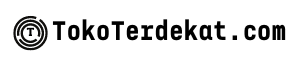In today’s digital age, smartphones have become ubiquitous, and children are increasingly exposed to them at a younger age. While smartphones offer numerous educational and entertainment opportunities, it’s crucial for parents to ensure their child’s online safety and well-being. This article explores effective ways to make your smartphone kid-friendly, covering essential topics such as parental controls, content filtering, app management, and time limits. Learn how to create a safe and enriching digital environment for your child by implementing these essential strategies for a kid-friendly smartphone experience.
Navigating the digital landscape can be daunting for parents, especially with the constant evolution of technology. This guide will equip you with the knowledge and tools necessary to transform your smartphone into a secure and kid-friendly device. Discover practical tips and best practices to manage screen time, restrict access to inappropriate content, and promote healthy smartphone habits for your children. Empower yourself to create a positive and safe smartphone experience for your child while allowing them to explore the digital world responsibly.
Use Parental Controls
Parental controls are essential tools to manage a child’s smartphone usage. They offer a range of features designed to create a safer digital environment.
App restrictions allow you to control which apps can be downloaded and used. This prevents access to inappropriate content and games.
Usage limits help manage screen time by setting daily or weekly allowances for specific apps or the entire device. This encourages healthy digital habits.
Content filters block access to websites and online content deemed unsuitable for children. This can include violence, pornography, and other harmful material.
Location tracking features on some parental control apps allow you to monitor your child’s whereabouts, providing an added layer of safety and peace of mind.
Most smartphones and app stores offer built-in parental control options. Additionally, third-party apps provide more comprehensive features. Research the available options and select the best fit for your child’s age and needs.
Set Screen Time Limits
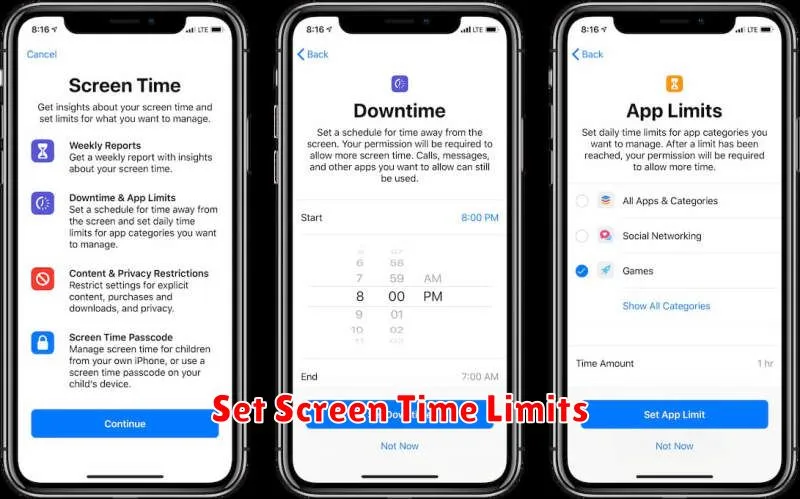
One of the most effective ways to make your smartphone kid-friendly is by setting screen time limits. This helps prevent excessive use and encourages healthy digital habits. Modern smartphones offer built-in tools to manage screen time.
You can set daily or weekly limits for specific apps or app categories (like games or social media). Some devices also allow scheduling “downtime,” periods when access to certain apps is restricted.
Consider age-appropriate time limits. For younger children, shorter periods are recommended, while older children might have more flexibility with increased supervision.
Consistently enforcing these limits is crucial. Communicate the rules clearly with your child and explain the reasons behind them. This will help them understand the importance of balanced screen time usage.
Restrict App Installations
Limiting app installations is a crucial step in creating a safe digital environment for children. This prevents them from accidentally or intentionally downloading inappropriate content, games, or social media platforms.
Most modern smartphones offer built-in parental control features that allow you to restrict app installations based on age ratings. You can typically configure these settings to require your approval before any new app is downloaded.
Android devices utilize the Google Play Store’s parental controls. These settings can be accessed within the Play Store app itself. Apple devices provide similar functionality through the “Screen Time” feature found in the device’s settings. Within Screen Time, you can configure “Content & Privacy Restrictions” to manage app installations and other content.
By utilizing these features, you maintain control over the apps available to your child, ensuring a safer and more age-appropriate mobile experience.
Enable Safe Browsing
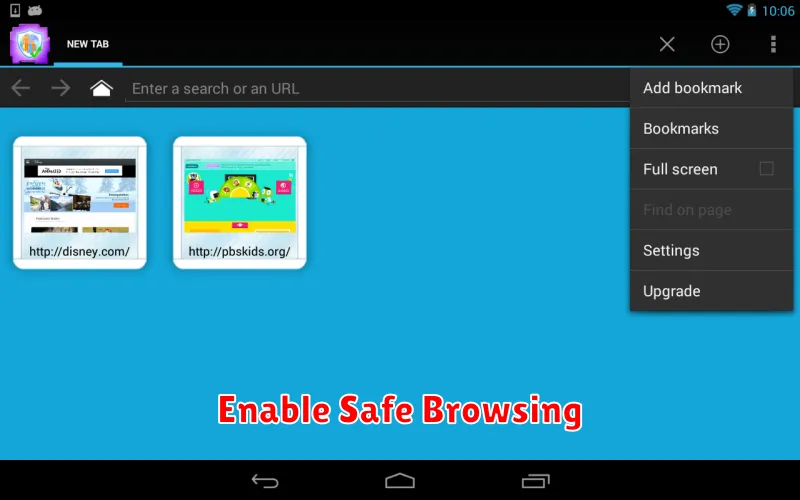
Safe Browsing is a crucial feature offered by most modern web browsers. It helps protect users from malicious websites that may attempt to steal information, install malware, or display inappropriate content. Activating this feature is a vital step in creating a safer online environment for children.
Most popular browsers like Chrome, Firefox, and Safari have Safe Browsing enabled by default. However, it’s essential to verify that it’s active on your child’s device. Within the browser settings, locate the privacy and security section. There, you should find the option for Safe Browsing. Ensure it’s turned on or set to the highest protection level available.
This feature acts as a protective barrier, warning users before they access potentially harmful sites. While not foolproof, it significantly reduces the risk of encountering online threats.
Use Kids Mode or Profiles
Many smartphones now offer built-in Kids Modes or the ability to create separate user profiles. These features provide a powerful way to curate a safe and age-appropriate experience for children.
Kids Mode typically restricts access to certain apps, websites, and functionalities. They often include pre-selected age-appropriate games and educational content. Some also allow you to set time limits for usage and monitor activity.
User profiles, while less restrictive than a dedicated Kids Mode, still allow you to customize the home screen, available apps, and settings. This allows older children a greater degree of freedom while still providing a level of parental control.
Check your device’s settings to see if it offers a Kids Mode or profile creation. Activating these features is a crucial step in making your smartphone kid-friendly.