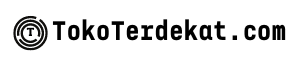In today’s interconnected world, mobile security is paramount, especially for Android users given the platform’s widespread adoption. Understanding and implementing the right security settings is crucial to protect your personal data, privacy, and financial information. This article explores the most important security settings for Android users, offering a practical guide to fortifying your device against potential threats like malware, phishing attacks, and unauthorized access. From configuring lock screen security to managing app permissions and enabling two-factor authentication, we will cover essential steps you can take to enhance your Android security posture.
Whether you’re a tech novice or a seasoned Android user, taking control of your device’s security settings is essential for peace of mind in the digital age. This comprehensive guide outlines critical security measures, explaining how to activate and utilize them effectively. By following these recommendations, you can significantly reduce your vulnerability to security risks and ensure your Android device remains a safe and reliable tool for communication, productivity, and entertainment.
Setting Strong Passwords
Setting a strong password is the first line of defense against unauthorized access to your Android device. A strong password should be difficult for others to guess but easy for you to remember.
Key characteristics of a strong password include:
- Length: Aim for a password that is at least 12 characters long.
- Complexity: Use a combination of uppercase and lowercase letters, numbers, and symbols.
- Uniqueness: Avoid using personal information like your name or birthday. Do not reuse passwords across different accounts.
Your Android device offers various screen lock options. While convenient, some methods are less secure than others. Avoid using easily guessed patterns or PINs. Biometric authentication, such as fingerprint or facial recognition, offers a good balance of security and convenience, but a strong password, PIN, or pattern remains essential as a backup.
Enable Google Play Protect
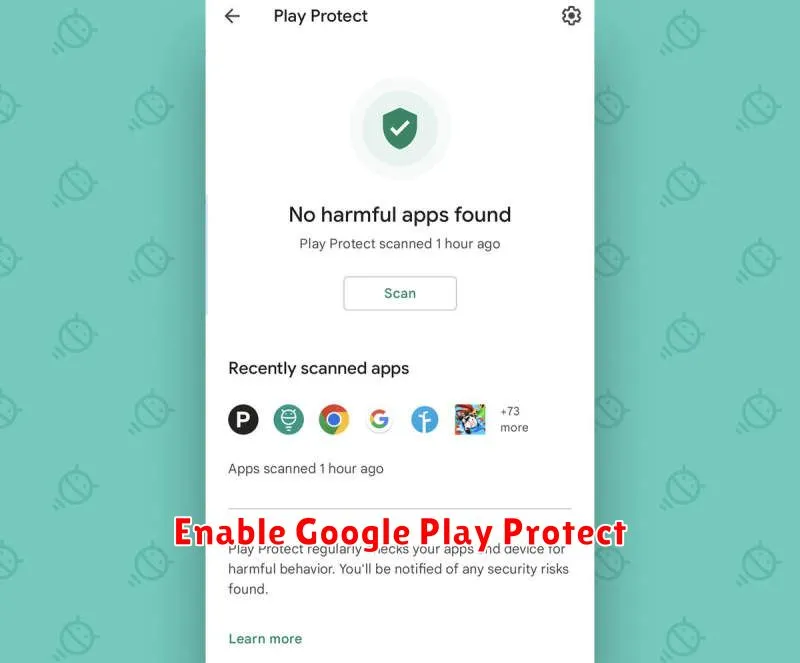
Google Play Protect is a crucial security feature built into Android devices. It actively scans apps for malware and other harmful software, both before and after installation. Enabling this feature significantly strengthens your device’s defenses against malicious threats.
To enable Google Play Protect, follow these steps:
- Open the Google Play Store app.
- Tap your profile icon (usually located in the top right corner).
- Select Play Protect.
- Ensure Scan apps with Play Protect is toggled on. This setting allows Google to automatically scan apps for potential threats.
- Optionally, you can also enable Improve harmful app detection. This shares unknown apps with Google for analysis, further improving security.
By enabling these settings, you allow Google Play Protect to proactively safeguard your device from harmful applications, helping ensure a safer mobile experience.
Control App Permissions
Managing app permissions is crucial for maintaining your Android device’s security and privacy. Apps often request access to various features and data, some of which might be unnecessary or even intrusive. Regularly reviewing and adjusting these permissions can significantly reduce your risk.
To control app permissions, navigate to your device’s settings. Typically, you’ll find a section dedicated to “Apps” or “Applications.” From there, you can select individual apps and view the permissions they’ve been granted. Consider revoking permissions for features that an app doesn’t genuinely require for its core functionality.
Be particularly cautious of permissions related to your camera, microphone, location, and storage. Granting these permissions should be done thoughtfully, considering the app’s purpose and trustworthiness.
Activate Find My Device
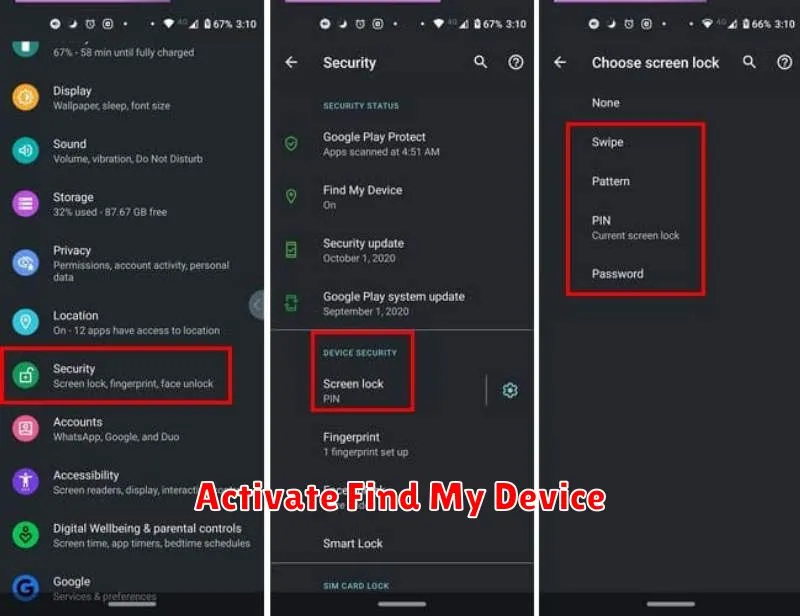
Find My Device is a crucial security feature that allows you to locate, lock, or erase your Android device remotely if it’s lost or stolen. Activating this feature is a proactive step in protecting your personal data.
To enable Find My Device, navigate to your device’s settings. Typically, this can be found under “Security” or “Google.” Look for “Find My Device” and ensure it’s toggled on. This will connect your device to your Google account and allow you to access its location and perform security actions through the Find My Device website or another Android device.
Key benefits of activating Find My Device include:
- Locating your device: See your device’s location on a map.
- Playing a sound: Make your device ring, even if it’s on silent, to help you find it if misplaced.
- Secure your device: Lock your device remotely with a new password.
- Erase your device: Wipe all data from your device to protect your personal information.
Use Screen Pinning
Screen pinning is a vital security feature that allows you to lock your device to a single app. This prevents unauthorized access if you need to hand your phone to someone else temporarily. They can use only the pinned app and won’t be able to navigate to other parts of your device.
To enable screen pinning, navigate to your device’s Security settings. The exact location might vary depending on your Android version and manufacturer, but it’s typically found under “Security & location” or a similar category. Look for the “Screen pinning” or “App pinning” option. Once enabled, you can pin an app by opening it, going to the recent apps screen, and tapping the pin icon on the app’s overview.
Remember to set a screen lock (PIN, pattern, or password) before using screen pinning. This is crucial because your screen lock will be required to unpin the app and return to normal usage.