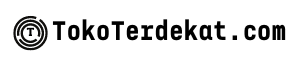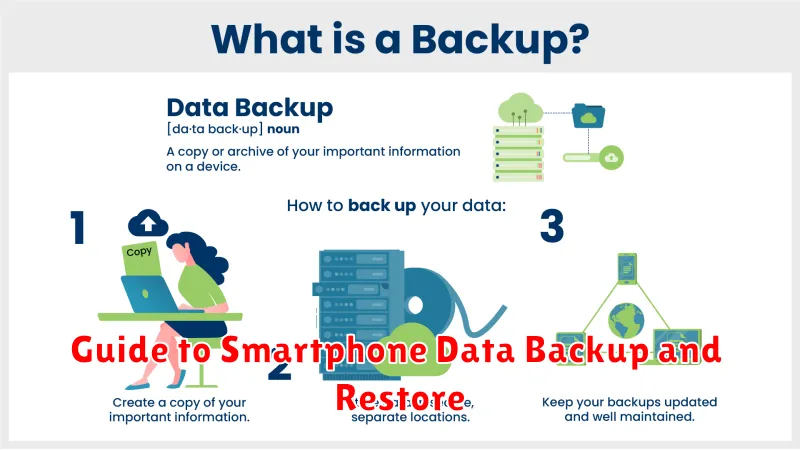In today’s digital age, our smartphones have become indispensable tools, storing a wealth of important data, from cherished memories captured in photos and videos to essential contacts and critical documents. Losing this data can be devastating, whether due to a lost or stolen device, accidental damage, or a software malfunction. This comprehensive guide provides a step-by-step approach to smartphone data backup and restore, ensuring the security and protection of your valuable information, regardless of your device’s operating system.
Learn how to effectively backup your smartphone data and perform a seamless restore when needed. We will cover various backup methods including cloud backups, local backups, and computer backups, highlighting the advantages and disadvantages of each. Understand the importance of regular data backups and discover the best practices for a secure and efficient backup and restore process, empowering you to safeguard your smartphone data and maintain peace of mind.
Why Data Backup Matters
Data loss can occur unexpectedly due to various reasons, from accidental deletion to hardware failure or even theft. Creating regular backups is a critical preventative measure that safeguards your valuable information. Without a backup, irreplaceable data like photos, videos, contacts, and important documents could be lost forever.
Protecting your memories is a primary reason for backing up data. Think of all the photos and videos that capture precious moments in your life. Losing these would be devastating. A backup ensures these memories are preserved, even if your device is lost, stolen, or damaged.
Beyond sentimental value, data backups are essential for productivity. Imagine losing all your contacts, calendar entries, and work documents. A backup allows you to quickly restore this information and minimize disruption to your personal and professional life.
Backup on Google Account
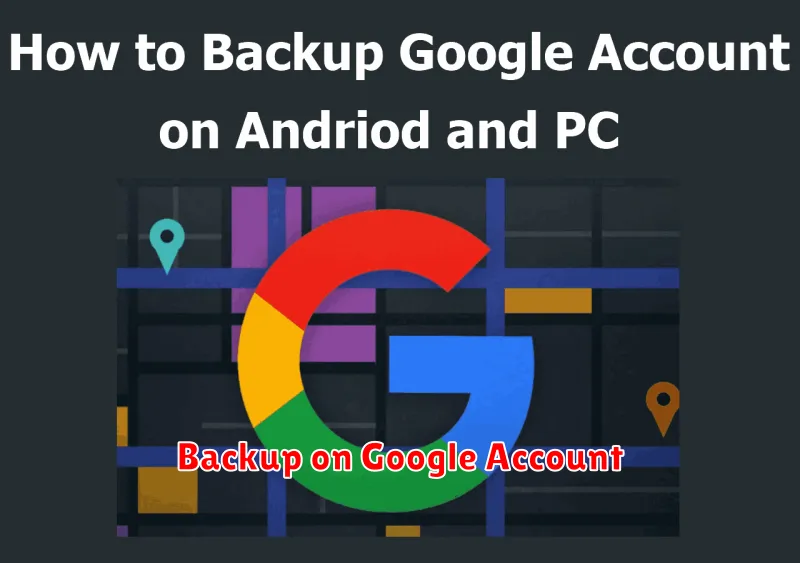
Leveraging your Google account offers a seamless and secure method for backing up essential data from your smartphone. This integrated approach safeguards your information on Google’s servers, allowing for easy restoration onto a new device or following a factory reset.
The types of data typically backed up via your Google account include app data, call history, contacts, device settings, and SMS messages. It’s important to note that specific data backed up can vary based on your device manufacturer and Android version.
To initiate a backup, navigate to your device’s Settings menu, then proceed to System and select Backup. Ensure that “Backup to Google Drive” is toggled on. You can also customize the data you wish to include in the backup within these settings.
Regular backups are highly recommended. You can often configure automatic backups to occur at specific intervals, ensuring your data is consistently protected.
Using iCloud for iPhones
iCloud offers a seamless backup solution for iPhones, automatically saving your data wirelessly. This includes device settings, app data, photos, videos, messages, and more. Enabling iCloud Backup is straightforward. Navigate to Settings, tap your Apple ID at the top, select iCloud, and then choose iCloud Backup.
Ensure that iCloud Backup is toggled on. Your device will automatically back up when it’s connected to power, locked, and on Wi-Fi. You can also initiate a manual backup anytime from this menu. Keep in mind that iCloud provides a limited amount of free storage (5GB). Users with extensive data might need to purchase additional iCloud storage for complete backups.
Restoring from an iCloud backup is typically part of the initial iPhone setup process. After selecting “Restore from iCloud Backup,” sign in with your Apple ID and select the relevant backup. Your device will then restore to that previous state. It is important to remember that restoring from a backup will overwrite the current data on your device.
Third-Party Backup Tools
In addition to built-in methods, various third-party backup tools offer enhanced flexibility and control over your smartphone data backups. These tools often provide features beyond the standard options, making them valuable for users with specific needs.
Key Advantages
- Cross-Platform Compatibility: Many third-party tools support both Android and iOS, simplifying backups across multiple devices.
- Selective Backups: Granular control over which data gets backed up, conserving storage space.
- Advanced Features: Often include features like encrypted backups, scheduled backups, and merging backups.
Choosing a Tool
When selecting a third-party backup tool, consider factors such as:
- Device Compatibility: Ensure the tool supports your specific smartphone model and operating system.
- Features: Evaluate the features offered and choose a tool that aligns with your backup needs.
- Security: Prioritize tools with strong encryption to safeguard your data during backups.
- Reputation: Research the tool’s reputation and user reviews to gauge its reliability and effectiveness.
How to Restore Data Safely
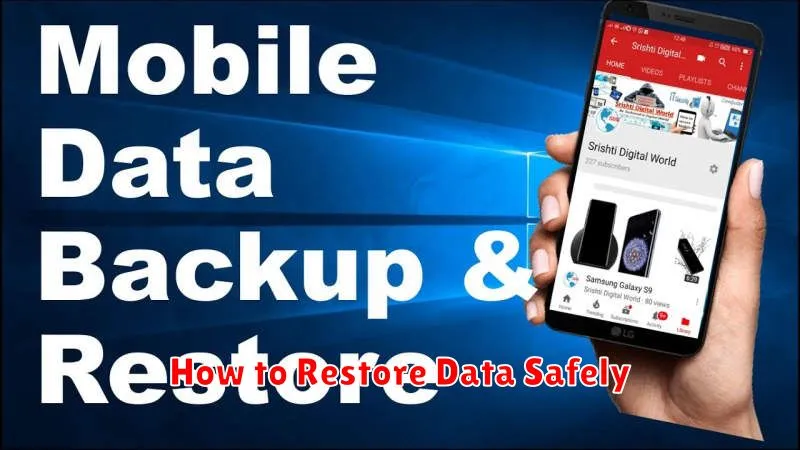
Restoring your data is a crucial process, and taking the right steps ensures data integrity and prevents potential issues. Follow these guidelines for a safe and successful restoration.
Verify Backup Integrity: Before initiating the restore process, ensure your backup is complete and uncorrupted. Look for any error messages generated during the backup process or unusual file sizes. A corrupted backup can lead to incomplete or faulty data restoration.
Choose the Correct Restore Method: Different backup methods require different restoration processes. Whether you’re using cloud services, local backups, or specialized software, consult the corresponding instructions. Using an incorrect method could lead to data loss.
Prepare Your Device: Ensure your device has sufficient storage space and battery power. A low battery can interrupt the process and potentially corrupt data. Ample storage ensures all data can be restored successfully.
Monitor the Process: Closely observe the restoration process for any errors or unusual activity. If any issues occur, pause the process and consult the relevant troubleshooting guides or contact support. Do not interrupt the process unless absolutely necessary.
Verify Restored Data: After the restore process completes, thoroughly check your restored data to ensure everything has been correctly restored. Verify contacts, messages, media files, and app data to confirm completeness.