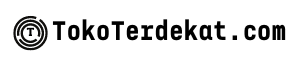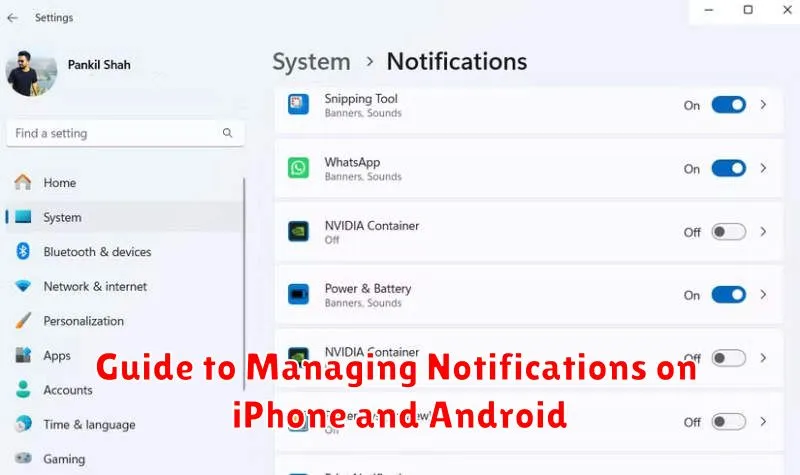Are you constantly bombarded with a cacophony of notifications on your phone? Do you find yourself overwhelmed by the sheer volume of alerts from various apps on your iPhone or Android device? This comprehensive guide provides a detailed, step-by-step approach to effectively managing notifications, allowing you to regain control over your digital well-being. Learn how to customize notification settings on both iPhone and Android platforms, ensuring you receive only the alerts that truly matter.
Taking control of your notifications is paramount for maintaining focus and productivity. This guide explores the intricacies of notification management on both iPhone and Android operating systems. Whether you are seeking to silence distracting app alerts, prioritize important communications, or customize the appearance of notifications, this guide empowers you with the knowledge to master your mobile experience.
Why Notification Management Matters
Effective notification management is crucial for maintaining productivity and mental well-being in today’s hyper-connected world. Constant buzzing and pinging from our devices can lead to distractions, stress, and a feeling of being overwhelmed. By taking control of your notifications, you can reclaim your focus and create a healthier relationship with your technology.
Reduced Distractions: A constant barrage of notifications disrupts concentration and makes it difficult to complete tasks efficiently. Proper management allows you to prioritize important alerts and minimize interruptions, leading to improved focus and productivity.
Lower Stress Levels: The pressure to respond immediately to every notification can contribute to anxiety and stress. By customizing your notification settings, you can create a calmer digital environment and reduce the feeling of being constantly on alert.
Improved Mental Well-being: Taking breaks from the constant stream of notifications can improve your overall mental well-being. Setting boundaries and prioritizing essential alerts allows you to be more present and engaged in your daily life.
Control Notifications per App
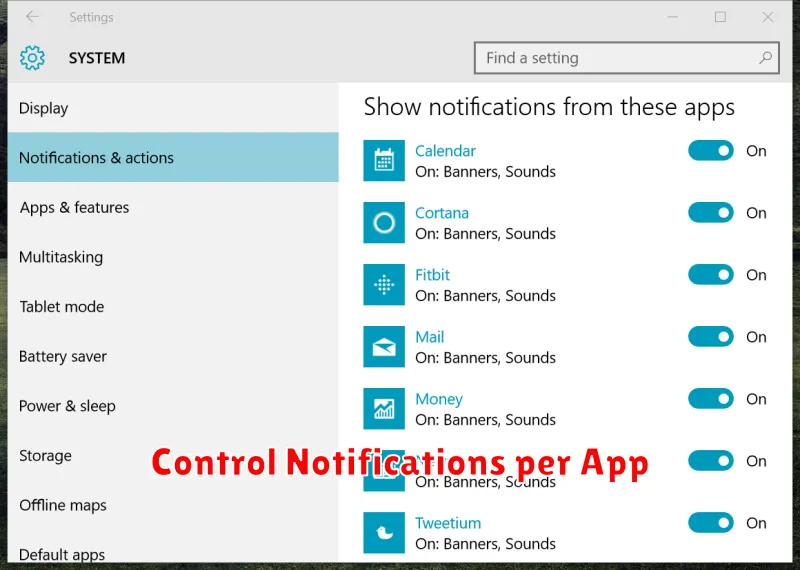
Both iPhone and Android offer granular control over notifications on a per-app basis. This allows you to customize how each app alerts you, ensuring you only receive the notifications you deem important.
Typically, you can access these settings through your device’s main settings menu. Look for “Notifications” or a similarly named option. Once there, you’ll see a list of your installed apps. Selecting an app from this list will present you with various notification options.
These options commonly include toggles to completely enable or disable notifications for the app. Further customization may include choices for alert styles (banners, alerts, sounds), badge app icons, lock screen visibility, and notification grouping.
Carefully consider the notification settings for each app. Prioritizing essential notifications and minimizing less important ones can significantly improve your mobile experience by reducing distractions and decluttering your notification shade.
Use Do Not Disturb
Do Not Disturb is a crucial feature for managing notifications and minimizing distractions. It allows you to silence calls, alerts, and notifications while your device is locked.
You can schedule Do Not Disturb for specific times, such as overnight, or enable it manually whenever you need focused time. Most devices offer options for allowing calls from certain contacts or repeated calls to bypass Do Not Disturb in case of emergencies.
Customizing Do Not Disturb settings is typically available. This allows you to specify which notifications, if any, are allowed to break through while the feature is activated. Consider setting exceptions for important contacts or essential apps.
Customize Alerts and Sounds
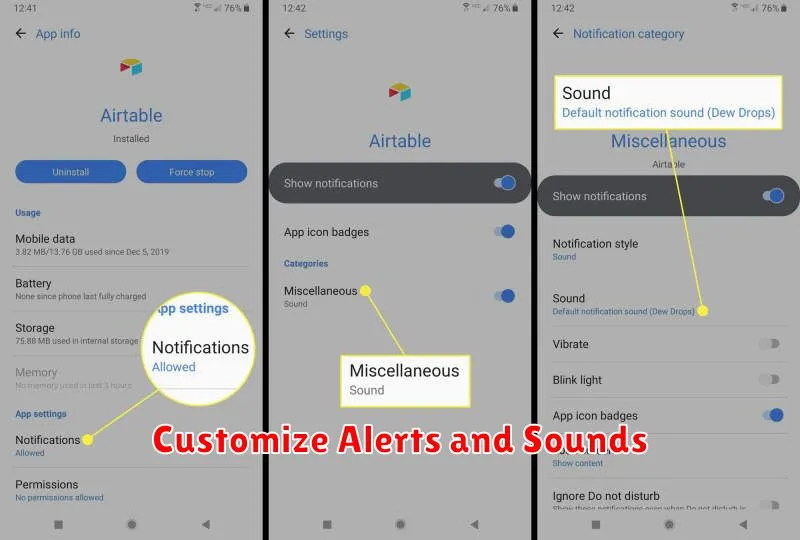
One of the most useful features of modern smartphones is the ability to customize notification alerts and sounds. This allows you to easily identify the source of a notification without constantly checking your device. Both iPhone and Android offer robust options for customization.
On iOS, you can tailor alert sounds and vibration patterns for individual contacts and apps. This can be accomplished through the Settings app, navigating to Notifications, and selecting the specific app or contact you wish to modify. You can choose from a library of preset sounds or even purchase new ones. Additionally, you can create custom vibrations.
Android offers similar functionality. Through the Settings app, access Notifications, and then App settings. You can often set custom sounds and vibrations for each app. Specific features might vary depending on your Android version and manufacturer customization.
Disable Lock Screen Previews
Lock screen notification previews can be convenient, but they can also compromise your privacy. Disabling them prevents sensitive information from being displayed on your locked screen.
iOS
On an iPhone, you can disable previews entirely or on a per-app basis. To disable all previews, go to Settings > Notifications > Show Previews and select Never. For individual apps, navigate to Settings > Notifications, select the specific app, and choose Never under the Show Previews setting.
Android
Disabling lock screen previews on Android varies slightly depending on the manufacturer and Android version. Generally, you’ll find the controls within Settings > Notifications > Lock screen. Look for options like “Don’t show notifications at all” or “Hide sensitive content.” You may also be able to customize preview behavior on a per-app basis by accessing the app’s notification settings.