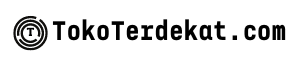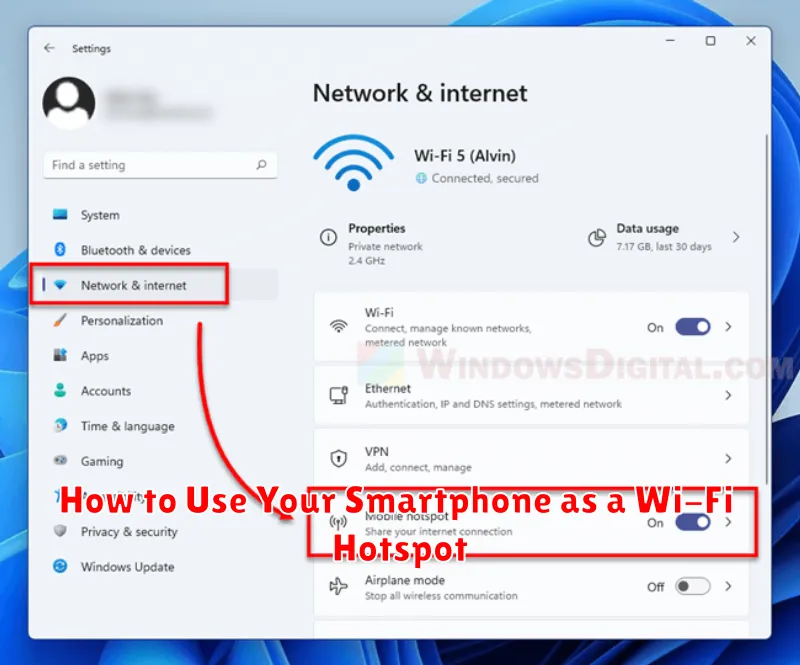Need to connect your laptop, tablet, or another device to the internet while on the go? Don’t have access to a public Wi-Fi network? Learn how to use your smartphone as a Wi-Fi hotspot. This comprehensive guide will show you how to transform your smartphone into a portable wireless router, providing internet access wherever you are. We’ll cover setting up a mobile hotspot on both Android and iOS devices, managing your data usage, and ensuring the security of your connection. Unlock the power of your smartphone and stay connected with our easy-to-follow instructions.
Creating a personal hotspot from your smartphone is a valuable tool for both professional and personal use. Whether you need to send a crucial email from your laptop, connect your tablet for a presentation, or simply provide internet access to a friend, understanding how to utilize your phone’s hotspot feature can prove invaluable. This guide will delve into the specifics of hotspot configuration, including choosing a network name and password, understanding data limits, and troubleshooting potential connection issues. Stay connected anytime, anywhere, by mastering the art of the smartphone Wi-Fi hotspot.
What Is a Wi-Fi Hotspot?
A Wi-Fi hotspot is a physical location that offers internet access over a wireless local area network (WLAN). It uses a router to connect to an internet service provider (ISP) and broadcasts a Wi-Fi signal, allowing multiple devices to connect to it and access the internet.
There are two main types of Wi-Fi hotspots: public and private.
Public hotspots are typically offered by businesses like coffee shops, hotels, and airports. They’re often free or available for a fee. These hotspots are generally open, meaning minimal security is implemented, so it’s important to exercise caution when connecting to them.
A private hotspot, also known as a mobile hotspot or tethering, is created using a smartphone, tablet, or dedicated portable device. This allows you to share your cellular data connection with other devices, such as laptops or tablets. This is particularly useful when traditional Wi-Fi isn’t available.
Enabling Hotspot on Android
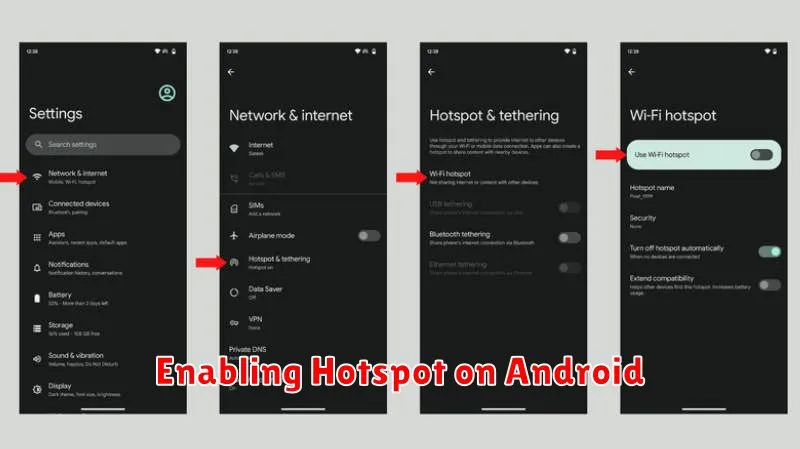
The process for enabling a hotspot on an Android device is generally straightforward, though it may vary slightly depending on the manufacturer and Android version. Locate the Settings app on your device and open it.
Typically, you’ll find the hotspot settings within the “Network & internet” or “Connections” menu. Look for an option labeled “Hotspot & tethering” or similar. Tap on this to access the hotspot controls.
Within the hotspot settings, you will see a toggle to enable the hotspot. Before activating it, you can usually configure the hotspot’s name (SSID) and password. Choosing a strong password is crucial for security.
Some devices may offer advanced options, such as controlling the number of connected devices or setting the AP band. After configuring the desired settings, simply toggle the hotspot on.
Hotspot Setup on iPhone
Setting up a Personal Hotspot on your iPhone allows you to share your cellular data connection with other devices. This is useful when other Wi-Fi networks are unavailable.
To enable the Hotspot, open the Settings app. Locate and tap Personal Hotspot. If you don’t see this option, contact your carrier as the feature may not be included in your plan.
Toggle the Personal Hotspot switch to the on position. You’ll then see options for connecting other devices:
- Wi-Fi: The default and most common method. Your iPhone will generate a network name (SSID) and password. Use these credentials on the device you wish to connect.
- Bluetooth: Pair your iPhone with the target device via Bluetooth first, then select your iPhone as the network connection on the target device.
- USB: Connect your iPhone to a computer using a USB cable. Your iPhone will appear as a network connection option.
Remember to monitor your data usage when using Personal Hotspot, as tethering can consume data quickly.
Securing Your Hotspot
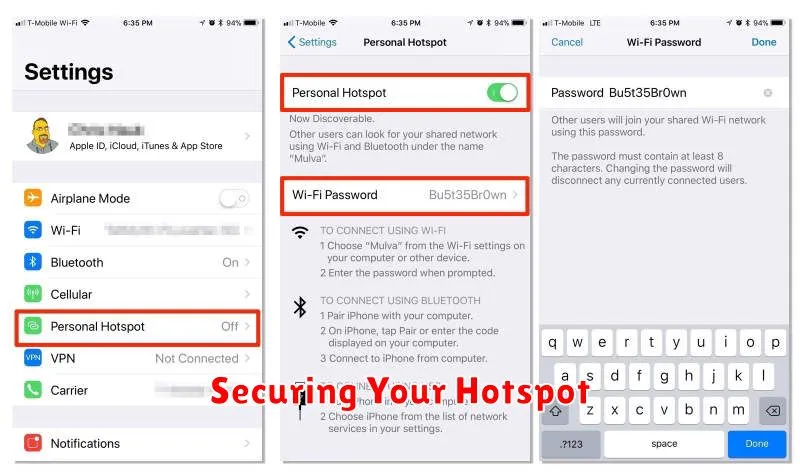
Creating a personal hotspot is convenient, but security is paramount. Leaving your hotspot unsecured allows anyone within range to connect, potentially using your data allowance and compromising your security. Therefore, securing your hotspot with a strong password and proper encryption is crucial.
Start by selecting a strong password. This password should be at least eight characters long and incorporate a mixture of uppercase and lowercase letters, numbers, and symbols. Avoid easily guessed passwords like “password123” or personal information like your birthdate.
Next, choose the strongest encryption method available, which is typically WPA2-PSK (AES). This encryption standard offers the highest level of security for your connection, preventing unauthorized access to your data.
Finally, regularly review your connected devices. If you notice any unfamiliar devices, disconnect them immediately and change your hotspot password. Taking these steps will significantly enhance the security of your personal hotspot.
Monitoring Data Usage
Actively monitoring your data usage is crucial when using your smartphone as a Wi-Fi hotspot. Exceeding your data limit can lead to unexpected overage charges or significantly reduced speeds. Your smartphone’s settings offer tools to help manage this.
Locate the “Data Usage” section within your phone’s settings. This section typically displays your current billing cycle and the amount of data consumed. Many devices allow you to set a data warning and a data limit. The data warning will alert you when you are approaching your limit, while the data limit can be configured to automatically disable the hotspot or mobile data altogether once reached.
Some devices offer more granular controls, allowing you to track data usage by app. This can be helpful in identifying which connected devices are consuming the most data. You can also usually view data usage over different time periods, such as daily or weekly, to understand your data consumption patterns.