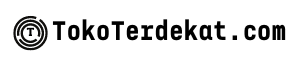In today’s fast-paced world, our smartphones have become indispensable tools, serving as our connection to communication, information, and entertainment. A well-organized home screen can significantly enhance your smartphone experience, allowing for quick access to essential apps and minimizing distractions. This article provides practical tips for organizing your smartphone home screen, transforming it from a cluttered mess into an efficient and personalized hub.
Whether you’re using an Android or iOS device, implementing these home screen organization tips will streamline your daily interactions with your phone. Learn how to declutter, categorize, and customize your home screen to maximize productivity and create a visually appealing and user-friendly interface. Discover the power of widgets, folders, and thoughtful app placement to unlock the full potential of your smartphone and simplify your digital life.
Group Apps by Category
A fundamental principle of home screen organization is grouping similar apps together. This allows for quick access and reduces the time spent searching for a specific application. Consider common categories such as Productivity, Social Media, Photography, Entertainment, and Utilities.
You can create folders to house these groups. Label these folders clearly with concise names. For example, instead of “Stuff,” use a descriptive label like “Travel” or “Finance.” This clarity significantly improves navigation.
Experiment with different categories and arrangements to find what best suits your usage patterns. Some users prefer to group by action, such as “Reading” or “Communicating.” The key is to choose a system that is intuitive and efficient for you.
Use Widgets for Productivity
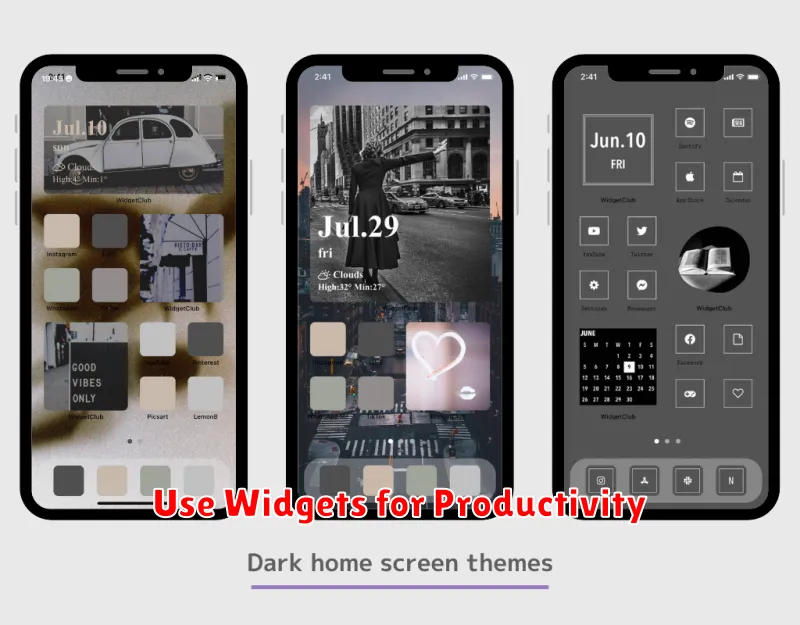
Widgets offer at-a-glance information and streamlined functionality directly on your home screen. This eliminates the need to open apps repeatedly, saving you valuable time and enhancing productivity.
Consider incorporating widgets that provide real-time updates, such as calendars, weather forecasts, and to-do lists. This allows you to stay informed and organized without extra effort.
Productivity-focused widgets, like those for note-taking, email access, or timers, can significantly improve your workflow. Placing these strategically on your home screen facilitates quick actions and better time management.
Minimize Clutter
A cluttered home screen can be overwhelming and make it difficult to find the apps you need quickly. Minimizing clutter is key to a well-organized and efficient smartphone experience. It improves both usability and aesthetics.
Start by removing unused apps. If you haven’t used an app in several weeks, it’s likely not essential and can be deleted. This frees up valuable space and reduces visual clutter.
Next, limit the number of widgets on your home screen. While widgets can be useful, too many can become distracting and consume significant system resources, potentially slowing down your device’s performance. Choose only the most essential widgets.
Finally, organize the remaining apps into folders. Group similar apps together, like social media, productivity, or entertainment. This creates a cleaner look and makes it easier to locate specific apps.
Hide Rarely Used Apps
One effective method for decluttering your home screen is to hide applications you seldom use. This doesn’t mean deleting them entirely, but rather moving them off the main screen to reduce visual clutter and improve navigation.
Most smartphone operating systems provide a way to store apps in an app drawer or library. By moving infrequently used apps to this area, you maintain easy access to them when needed without them constantly occupying valuable home screen space.
Consider creating folders within the app library or drawer for further organization. This can be especially helpful if you have a large number of apps. Group similar apps together (e.g., social media, productivity, games) to locate them more efficiently. This reduces the time spent searching for apps and streamlines your overall mobile experience.
Customize Themes and Layouts

Personalizing your home screen goes beyond just arranging apps. Explore your phone’s built-in theme options. Changing your theme can instantly update the look and feel of your device, impacting everything from the background wallpaper and icon styles to the color scheme of system menus.
Experiment with different home screen layouts. Most phones offer options for adjusting the grid size, allowing you to display more or fewer app icons on each page. This is particularly useful if you have a large number of apps or prefer a minimalist look. Consider using widgets strategically. They provide quick access to information and functionality directly from your home screen, reducing the need to open apps constantly.
Launchers are third-party apps that offer even more customization possibilities. They allow for significant changes to your home screen’s aesthetic and functionality, including custom icon packs, gestures, and advanced widget options.